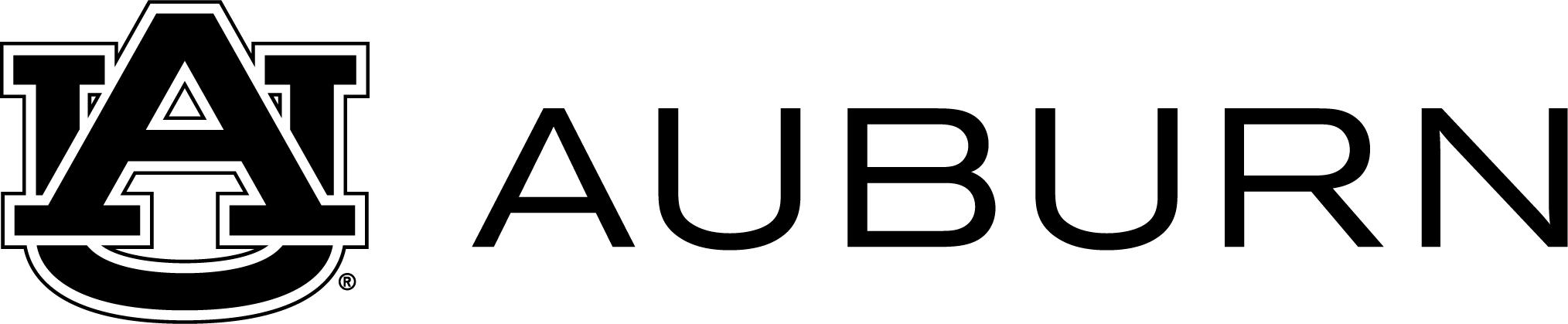Office Ergonomics Awareness Course
Telecommuting Safety Checklist
The science of fitting the workplace and job demands to the workforce.
Ideally, ergonomics:
- Makes the job safer by preventing injury and illness.
- Makes the job easier by adjusting the job to the worker.
- Makes the job more pleasant by reducing physical and mental stress.
- Reduces medical costs.
Environmental Factors
- Hearing
- Vision
- General Comfort and Health
Physical Factors
Cumulative Trauma Disorders
- Repetition
- Awkward Positions or posture
- Excessive pressure or force
Lighting
- Lighting should be indirect and adequate.
- Not too much light, or it may cause a glare, headaches and eye fatigue.
- If there is a glare on your eyes as you work, use glare screens on computers, or adjustable blinds at windows.
Noise
- If your office is near a noise source, close your door, or wear ear plugs.
- Besides causing hearing damage, constant noise can create extra muscle tension in the body causing fatigue and making it easier for ergonomic injuries to occur.
Temperature
- Dress appropriately.
- Do some warm up exercises, such as stretching your hands, to loosen your finger muscles before keyboarding.
Defined as the excessive wear and tear on tendons, muscles and sensitive nerve tissue caused by continuous use over an extended period of time.
Examples:
- Carpal Tunnel Syndrome
- Epicondylitis
- Tenosynovitis
- Bursitis
Three main risk factors found in computer workstation environments that can lead to CTDs:
- Awkward posture and position such as bent wrists, elbows held away from the body, outstretched arms or slummed shoulders.
- Repetitive action from typing, keying and sorting operations.
- Use of excessive force when typing.
Use an External Keyboard
This is perhaps the single biggest ergonomic improvement you can make to any laptop- use an external keyboard, whether at home or even outside wherever space permits. Even a regular external keyboard is more comfortable than the one on most laptops, as they are full size. An external keyboard also enables you to maintain an optimal distance from your laptop screen.
Your screen should be 25 inches or an arm’s length away. However, this is only possible if you use an external keyboard.
Use a Laptop Tray
Ergonomists agree that the computer screen should be positioned so the top line of the screen is at or slightly below eye level. This way, you are looking straight ahead, with your neck straight. When you must look upwards or downwards to see the screen, increasing levels of strain is placed on the neck, leading to neck and back pain.
To achieve eye level with the top line of your laptop screen, the best way is to get a laptop tray that elevates your entire laptop to eye level.
- Stretch before work and frequently during the day.
- Take micro breaks.
- Hold the mouse lightly.
- Keep your hands and arms warm.
- Rotate work.
- Do not pound the keys. Use a light touch.
- Use two hands to perform double key operations like Ctrl-C or Alt-F instead of twisting one hand to do it.
- Position frequently used equipment so that you don’t have to reach for it.
Upcoming Events
| View All Events |